![]()
The Device Manager in Horizon is one of the main tools within Horizon, you can extract, inject, and view all your files simply and user friendly, you can even modify files straight from your device.
Contents
1. Main Features
2. Extracting Files
3. Injecting Files
4. Modifying Files from your Device
5. Device Manager Contents
Main Features
Extract Selected File
![]()
The ‘Extract Selected File’ button allows you to extract the file you have selected, with this, you can extract your file from your USB / HDD to your desktop or folder, basically to your computer HDD! so you can edit it with other tools such as HxD or other programs.
Inject New File
![]()
The ‘Inject New File’ button allows you to inject files to your USB / HDD configured to your Xbox360 console. this allows you to put modified saves on your device that Horizon has not modified or saves that you have downloaded from the internet.
Mod
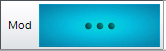
The ‘Mod’ button allows you to directly modify packages right from your device manager, this depends if Horizon supports the game in it editors tab.
If the button is not clickable, this means the package is not moddable.
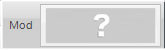
If the button is clickable, this means the package is moddble.
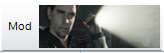
How to spot supported games that are moddable in Horizon
When in the Device Manager, you may notice green circles next to the games, they mean that the game is moddable in Horizon, which means you can mod them!
Package Manager
![]()
The Package Manager button allows you to open that file directly in the package manager, a tutorial on the package can be found by clicking here.
Extracting Files
Extracting a file in Horizon can be handy indeed, it can be used for creating backups, or even to upload a save to the internet for example, to do this is quite simple…
First of all you want to select the save you are wanting to extract…

Then click ‘Extract Selected File’ at the top of the device manager…
![]()
From there, windows explorer will open, select where you want to save the file, and click ‘Save’!
Injecting Files
If you download a save from the internet or a save you have edited yourself, you may want to replace that file with another file in the device or you may just want to inject a new save into the device manager! either way, this will tell you how!
First of all, click the ‘Inject New File’ button
![]()
Once clicked, windows explorer will show, find the save you want to inject, highlight it then click ‘Open’!
Once the file has injected, a message shall appear!
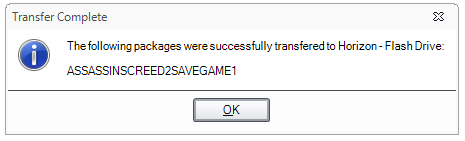
Modifying Files from your Device
One of the easiest ways to modify your save in Horizon is by using the ‘Mod’ button! its simple!
First of all, locate the save you are wanting to mod and make sure it has a green circle next to it… once you have found it… click it!
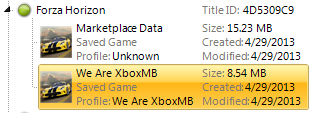
Once done, go to the top of the device manager and click the ‘Mod’ button!
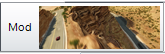
From there, the editor will open, simply choose your stats and click the save button! don’t worry about the rest, Horizon does it all for you and puts it back on your device!
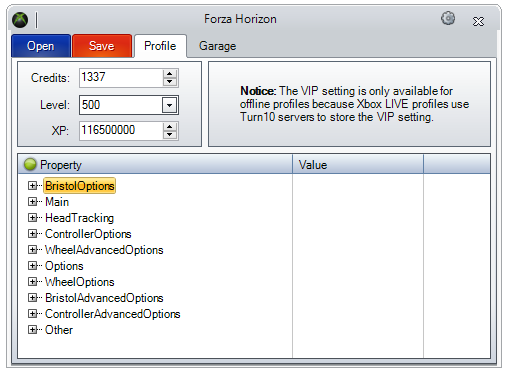
Device Manager Contents
The Device Manager shows a list of your device contents, below is a list…
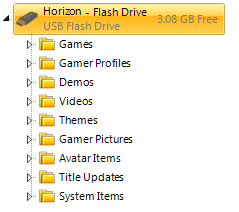
This ranges from your saves, to your system updates.
In each column you can easily tell what is what and simple to open in the package manager so you can extract its contents if needed!
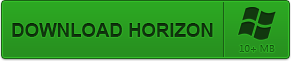
Download Horizon! (Click Image above.)
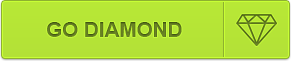
Go Diamond! (Click Image above.)
Diamond is $4.99 for 1 month (Recurring), $17.99 for 3 months, $49.99 for 1 year.
Diamond is £3.40 for 1 month (Recurring), £12.27 for 3 months, £34.10 for 1 year.
Change-Log:
Nath- Thread created [31/05/2013] 09:10
This is not a support thread, if you need support post in the Horizon Support section.
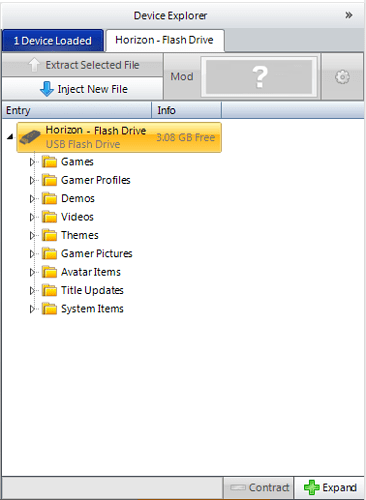
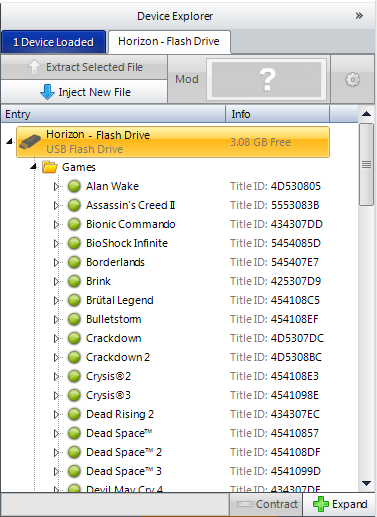
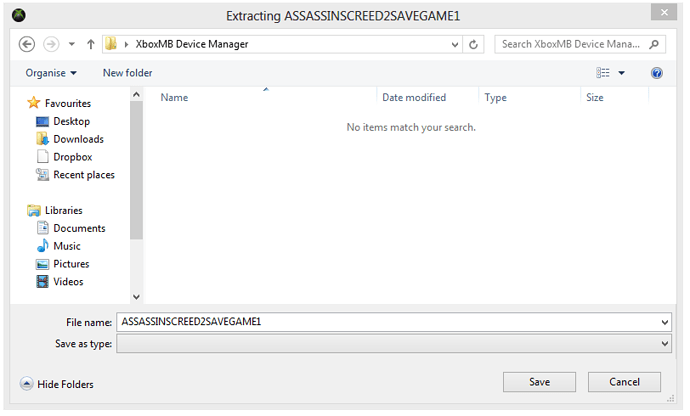
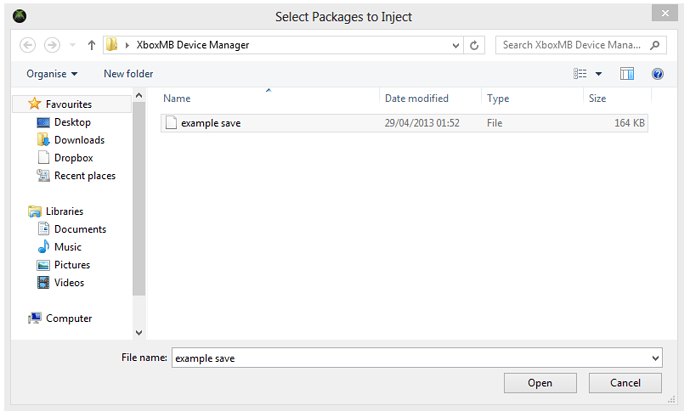
 They will be useful to new comers
They will be useful to new comers