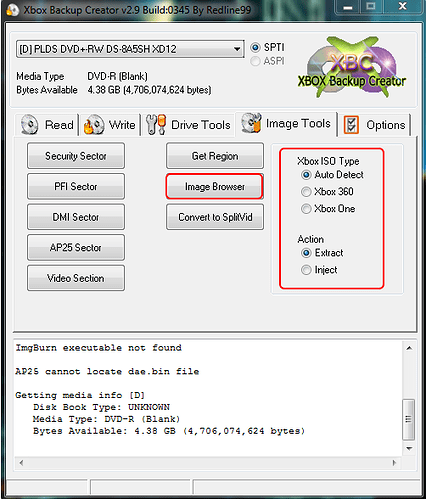The newest ISOs will no longer work with wx360 or xbox image browser. You need to use Xbox Backup Creator.
I made this tutorial over a year ago to help new jtag owners. After you do it once, you should remember all of the steps yourself, as it’s pretty simple. This is a detailed tutorial to make it as easy as possible for beginners.
What you will need:
-Xbox Backup Creator
-FTP Client(FileZilla) + XeXMenu OR a good device explorer (I use Party Buffalo)
-Torrent Client (I use uTorrent) or jDownloader
-WinRar
Torrent tutorial:
- Go to a popular torrent website, such as IPT or PirateBay
- Search for the game you want, and check off “Xbox 360”
- Download the game (preferably the one with the most seeders)
- When it is finished, it will most likely be multiple .rar parts, simply right click the first one, and extract it to a folder.
- You will now have an iso and a dvd, ignore the dvd
- Open Xbox Backup Creator’s Image Browser
- Select the downloaded iso, and extract all of the contents to a new folder (you will want this folder to be the name of the game)
- Now, on your hard drive, make a new folder in partition 3 titled “Games”
- Drag your folder with the extracted contents into the new “Games” folder
- After it’s finished transferring, go onto your jtag, open XeXMenu/XeXLoader
- Your game should show up on the Games tab, if not, you have the option disabled. You can simply navigate to the games folder by hitting RB. Then press A on the default.xex
Note:
-If you are on an older dashboard, most newer games will not work. Some games MAY work with a patched xex (you can download these from various sources, or patch them yourself with xextool)
[details=Method without using torrent]If you do not prefer using torrents, you can use sites like xbox360iso.com, which commonly upload to websites such as MegaUpload.
First, you will need to download jDownloader from the following link:
http://jdownloader.org/download/index
You will also need wx360 (download at the top of the thread)
Second, make an account at Xbox360iso
Third, make an account at MegaUpload (optional)
Now. Open up jDownloader and go to Premium>Premium settings>add account, and enter in your information (It doesn’t have to be premium)
Next, make sure the clipboard monitor is on. It will look like this: ![]()
Go to xbox360iso and find the game you want. It should have anywhere from 5-60 links. You will want to use MegaUpload, if possible. All you have to do is highlight the links, and right click>copy. They should automatically appear in the linkgrabber tab of jDownloader.
Next, hit the play button in the top left corner. Your download will start. This will take a while.
When it’s all done, you should end up with a bunch of .rar files or just the iso and dvd.[/details]
Open up Xbox Backup Creator and go to Image Tools>Image Browser
Go to file>open image file
Select the ISO you downloaded
You should now see something like this: 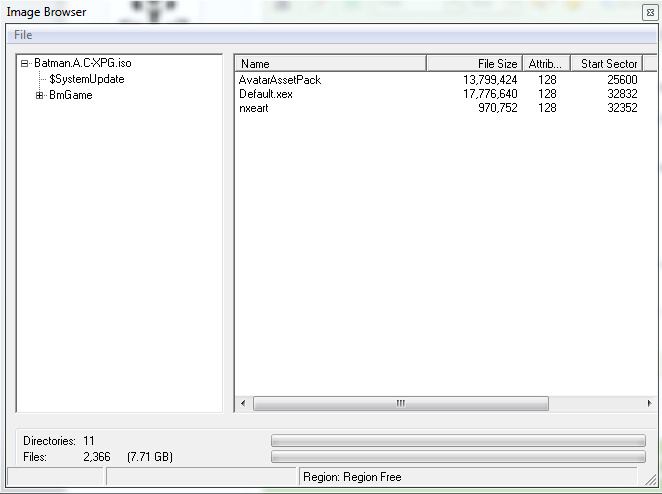
Create a folder on your desktop. Name it whatever the game is called. (Ex: Batman Arkham City)
Now, right click the iso in the top left (where mine says “Batman.A.C-XPG.iso”) and click extract. Select the new folder you made as your extraction location.
When it’s done, it is ready to be put onto your jtag’s hard drive via FTP/USB/Data Transfer, and can be played without a disc.
FTPing is a quick, efficient, and simple way to manage your consoles storage devices without the hassle of a transfer cable/flash drive.
First, what you will need:
-Jtag
-Hard drive
-FileZilla
-XeXMenu
First, you must have your jtag plugged into your router via ethernet cable for this to work. It can be banned, you just need it to be connected to your network.
Go to XeXMenu and navigate to the configuration panel. At the bottom you will see your IP address. Write this down or try to remember it.
Keep that panel open and get on your computer. Open up FileZilla. Go to File>Site Manager>New Site
Set it up like this:
Host: Jtag’s IP address
Port: None
Server Type: FTP
Logon Type: Account
User: xbox
Pass: xbox
Account: xbox
Transfer Settings>Active
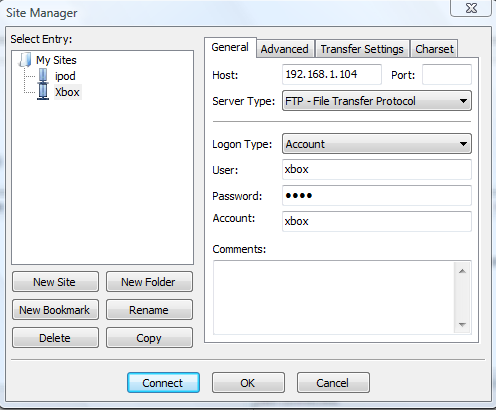
After you do this, you will see Hddx and Hdd1 here:

Open up Hdd1
This is your partition 3. If you don’t have a folder named “Games”, you should make one now.
You can manage your gamesaves, games, emulators, etc here, just like using a device explorer, but wireless.
When you finished transferring everything, you can go back to XeXMenu, and hit “Y” to re-scan your hard drive.