This tutorial will explain how to swap your custom character’s hair, beard and/or tattoo with hairstyles/beard/tattoos you can’t get in the in-game character creator.
This has gotten way too clustered so if you want to check some proof screens, here they are:
-Custom Male Hawke and Iconic Hair and Bloodsmear
-Custom Male With Iconic Hair
-Custom Female With Iconic Hair
Programs you’ll need:
-Modio
-Horizon
-Xvi32 Hex Editor
-gff4editor v0.5.2(old version),v0.5.5(latest version)
-Dragon Age Checksum
Notes:
- ALWAYS backup your save before attempting any kind of modification.
- These modifications will not revert unless you use the Black Emporium’s mirror.
- Save editting is technically against Xbox Live’s rules. The chances of you getting banned because of it are extremely slim however. Use at your risk!
Male Iconic hair
Method 1
-
Create a new male character and choose any hair style.
-
Save your game on a USB drive.
-
Use Modio to extract your save (M > Explore my Device > File > Open/Close Drive, then look for your save and choose to extract it). Back it up.
-
Use wxPirs to extract “Savegame.das” and “Savegame.das.x”.
-
Open “Savegame.das” in GFFeditor. Look for “SAVEGAME_PLAYER_MORPH” under Savegame_Playerchar > Savegame_Playerchar_Char.
-
Right-click the text box in the left corner and hit “Export to file”. Name that file whatever you want.
-
Open that file in XVI32. Look for “art\characters\playercharacter\humanmale\hm_har_(your hair style)” on the right part of the screen.

Whatever is in the green box is what you should be looking for (do not worry about the blank squares)
Replace “whatever is after har_” with " i c h m ". If there is 5 letters where the hair is just go to the last one click on it and go over to the left where it is highlighted in blue and put 00.
Now this is why you must pick the haircut mentioned above. The other hair cuts are named something like “hm_har_ha01a”, which is one character longer that “ichm”. My very limited knowledge on hex editting doesn’t allow me to hex edit those.
Save.
8 ) Back in GFFeditor, delete the SAVEGAME_PLAYER_MORPH (just hit Del). Right-click in the now empty text field, click “Import from file”.

Choose the file you just edited in XVI32.
GFFeditor will ask whether you want to compress the data or not. Choose NO. Then it will say import whatever # just click yes.
Don’t forget to hit the Save button! (The one next to Reset).
-
Save your edited savegame.
-
Use DA Checksum Fix to fix your savegame.das.x (Click resign, select savegame.das first, then Savegame.das.x, and you’re done).
-
Use Horizon to replace savegame.das and savegame.das.x in your 360 save (Tools > Package Manager > Open your 360 save > Contents, then right-click savegame.das, replace it with your edited savegame.das, and do the same with savegame.das.x).
Save, rehash, resign. -
Use Modio to replace the save on your USB drive with the edited one.
-
Load the save in-game.
-
ENJOY!
Method 2
Use this method for a character you’ve already created. The hairstyle you picked doesn’t matter.
Courtesy of sproksha.
Open up savegame.das into gff4 editor, either old version or new it doesnt matter just find your playermorph again and right click in the box but hit extract.
Open up the extracted morph into gff4 (v0.5.2)
Under MORPH_PARTS, click on 2, and replace the gibberish in the text field with this:
愀爀琀尀挀栀愀爀愀挀琀攀爀猀尀瀀氀愀礀攀爀挀栀愀爀愀挀琀攀爀尀栀甀洀愀渀洀愀氀攀尀栀洀开栀愀爀开椀挀栀洀
(yes it will be in rather chinese or japanese (not sure witch language it is) when you put the morph file into gff4)
Don’t forget to hit the save button, and to save your edited morph of course.
Then follow the 1st method steps from the 8th one.
Other male hairstyles
Use the 2nd method described above to swap your character’s current hairstyle with one of the following hair:
- Anders:
愀爀琀尀挀栀愀爀愀挀琀攀爀猀尀瀀氀愀礀攀爀挀栀愀爀愀挀琀攀爀尀栀甀洀愀渀洀愀氀攀尀栀洀开栀愀爀开愀渀搀猀
- Alternate Anders (it’s used in an alternate Anders morph that’s -thankfully- never used in-game):
愀爀琀尀挀栀愀爀愀挀琀攀爀猀尀瀀氀愀礀攀爀挀栀愀爀愀挀琀攀爀尀栀甀洀愀渀洀愀氀攀尀栀洀开栀愀爀开愀渀搀愀
- Carver (near identical to one of the hair you can choose in the CC):
愀爀琀尀挀栀愀爀愀挀琀攀爀猀尀瀀氀愀礀攀爀挀栀愀爀愀挀琀攀爀尀栀甀洀愀渀洀愀氀攀尀栀洀开栀愀爀开挀愀爀瘀
- Sebastian (thanks to sproksha!):
愀爀琀尀挀栀愀爀愀挀琀攀爀猀尀瀀氀愀礀攀爀挀栀愀爀愀挀琀攀爀尀栀甀洀愀渀洀愀氀攀尀栀洀开栀愀爀开瘀愀攀氀
Female Iconic hairstyle
This will work on an already created character, no matter the hairstyle you picked (expect bald).
-
Save your game on a USB drive.
-
Use Modio to extract your save (M > Explore my Device > File > Open/Close Drive, then look for your save and choose to extract it). Back it up.
-
Use wxPirs to extract “Savegame.das” and “Savegame.das.x”.
-
Open “Savegame.das” in GFFeditor. Look for “SAVEGAME_PLAYER_MORPH” under Savegame_Playerchar > Savegame_Playerchar_Char.
-
Right-click the text box in the left corner and hit “Export to file”. Name that file whatever you want.
-
Open that file in XVI32. Look for “art\characters\playercharacter\humanmale\hm_har_hh1a” on the right part of the screen. The “hh1a” part varies depending on your character’s current hairstyle.

Replace " h h 1 a " (in this example ; in any case, replace the four letters after hf_har_) with " i c o n ". Mind the blank spaces! DO NOT ADD OR SUBSTRACT ANY CHARACTER! Just replace what’s already there.

Save your edited morph.
 Back in GFFeditor, delete the SAVEGAME_PLAYER_MORPH (just hit Del). Right-click in the now empty text field, click “Import from file”.
Back in GFFeditor, delete the SAVEGAME_PLAYER_MORPH (just hit Del). Right-click in the now empty text field, click “Import from file”.
Choose the file you just edited in XVI32.
GFFeditor will ask whether you want to compress the data or not. Choose NO.
Don’t forget to hit the Save button! (The one next to Reset).
-
Save your edited savegame.
-
Use DA Checksum Fix to fix your savegame.das.x (Click resign, select savegame.das first, then Savegame.das.x, and you’re done).
-
Use Horizon to replace savegame.das and savegame.das.x in your 360 save (Tools > Package Manager > Open your 360 save > Contents, then right-click savegame.das, replace it with your edited savegame.das, and do the same with savegame.das.x).
Save, rehash, resign. -
Use Modio to replace the save on your USB drive with the edited one.
-
Load the save in-game.
-
ENJOY!
Other female hairstyles
Aveline, Meredith and co
-
Save your game on a USB drive.
-
Use Modio to extract your save (M > Explore my Device > File > Open/Close Drive, then look for your save and choose to extract it). Back it up.
-
Use wxPirs to extract “Savegame.das” and “Savegame.das.x”.
-
Open “Savegame.das” in GFFeditor. Look for “SAVEGAME_PLAYER_MORPH” under Savegame_Playerchar > Savegame_Playerchar_Char.
-
Right-click the text box in the left corner and hit “Export to file”. Name that file whatever you want.
-
Open that file in XVI32. Look for “art\characters\playercharacter\humanmale\hm_har_hh1a” on the right part of the screen. The “hh1a” part varies depending on your character’s current hairstyle.

Replace the four letters corresponding to the hairstyle your character currently has ( " h h 1 a " in this example) with:
- Aveline:
a v e a *
a v e l
- Meredith:
m e r e
- Isabela (red bandana):
i s a b *
- Zombie mother (with a tiara ; it’s kind of cute, if you manage to forget what it’s used for ingame
 ):
):
z b m a *
z b m b
z m b c
- Those are the ones I tested. The other ones should work, too.
Save your edited morph.
 Back in GFFeditor, delete the SAVEGAME_PLAYER_MORPH (just hit Del). Right-click in the now empty text field, click “Import from file”.
Back in GFFeditor, delete the SAVEGAME_PLAYER_MORPH (just hit Del). Right-click in the now empty text field, click “Import from file”.
Choose the file you just edited in XVI32.
GFFeditor will ask whether you want to compress the data or not. Choose NO.
Don’t forget to hit the Save button! (The one next to Reset).
-
Save your edited savegame.
-
Use DA Checksum Fix to fix your savegame.das.x (Click resign, select savegame.das first, then Savegame.das.x, and you’re done).
-
Use Horizon to replace savegame.das and savegame.das.x in your 360 save (Tools > Package Manager > Open your 360 save > Contents, then right-click savegame.das, replace it with your edited savegame.das, and do the same with savegame.das.x).
Save, rehash, resign. -
Use Modio to replace the save on your USB drive with the edited one.
Morrigan and Isabela
Follow the same steps as above, and in step 7, instead of opening the morph in XVI32, open it with THIS version of pyGFF (the older one).
Under MORPH_PARTS, click on 2, and replace the gibberish in the text field with:
- Morrigan:
愀爀琀尀挀栀愀爀愀挀琀攀爀猀尀瀀氀愀礀攀爀挀栀愀爀愀挀琀攀爀尀栀甀洀愀渀昀攀洀愀氀攀尀栀昀开栀愀爀开洀漀爀
- Isabela (blue bandana):
愀爀琀尀挀栀愀爀愀挀琀攀爀猀尀瀀氀愀礀攀爀挀栀愀爀愀挀琀攀爀尀栀甀洀愀渀昀攀洀愀氀攀尀栀昀开栀愀爀开椀猀愀
Hit the Save button, save your edited morph, and proceed with Step 8.
Bloodsmear and Freckles
This one gave me one hell of a headache, but I’ll try to make it simple for you
This wouldn’t have been possible without sproksha’s awesomeness, so big thanks to you!!!
-
You need to use Gff4editor v0.5.2. The current version doesn’t read 360’s morphs for some reason.
-
You also need to have or create a character with a tattoo.
Picking another one will actually get you other tattoos. From the 1st on to the last changes the tattoo when you do this tattoo turns into:
1 - Bloodsmear
2 - Freckles!!!
3 and 4 - Dalish tattoo with 3 dots on the forehead.
5 - Bloodsmear again
6 - Freckles again
7 - Same as 3 and 4
8 - Merrill’s tattoo
If you want the freckles, I suggest picking brown as the color of the tattoo. Unless you want red freckles 
-
Export the character’s morph (read above for instructions).
-
Open that morph in the awesome version of GFFeditor.
-
In the search bar, search for: 洀洀氀开琀吀愀琀琀漀漀䴀愀猀欀
Crazy, I know. -
Under MORPHTEXTURE_PARAM you should see 0 1 2 with a + next to all of them, copy and paste these into the correct #s
0: NAME: 洀洀氀开琀䄀最攀一漀爀洀愀氀䴀愀瀀
MORPH TEXTURE NAME: 愀爀琀尀挀栀愀爀愀挀琀攀爀猀尀瀀氀愀礀攀爀挀栀愀爀愀挀琀攀爀尀猀栀愀爀攀搀尀栀攀愀搀猀尀琀攀砀琀甀爀攀猀尀洀琀开栀攀搀开漀氀搀愀开 渀
1: NAME: 洀洀氀开琀䄀最攀䐀椀昀昀甀猀攀䴀愀瀀
MORPH TEXTURE NAME: 愀爀琀尀挀栀愀爀愀挀琀攀爀猀尀瀀氀愀礀攀爀挀栀愀爀愀挀琀攀爀尀猀栀愀爀攀搀尀栀攀愀搀猀尀琀攀砀琀甀爀攀猀尀洀琀开栀攀搀开漀氀搀愀开 搀
2: NAME: 洀洀氀开琀吀愀琀琀漀漀䴀愀猀欀
MORPH TEXTURE NAME: 愀爀琀尀挀栀愀爀愀挀琀攀爀猀尀瀀氀愀礀攀爀挀栀愀爀愀挀琀攀爀尀猀栀愀爀攀搀尀栀攀愀搀猀尀琀攀砀琀甀爀攀猀尀洀琀开琀愀琀开瀀洀琀愀开 琀

Hit the Save button.
Save your morph, import it in your savegame, resign with Checksum, replace the files with Horizon, place it on the USB drive with Modio, load in game, and ENJOY!
Iconic Beard
You need a male character (obviously) who has a beard.
Follow the same steps used for the 2nd method for getting the default male hair.
In the older version of pyGFF, under MORPH_PARTS, click on 3 and replace what’s in the text field with:
愀爀琀尀挀栀愀爀愀挀琀攀爀猀尀瀀氀愀礀攀爀挀栀愀爀愀挀琀攀爀尀栀甀洀愀渀洀愀氀攀尀栀洀开戀爀搀开椀挀栀洀
Don’t forget to hit the Save button!
Save the edited morph then import it in your savegame.

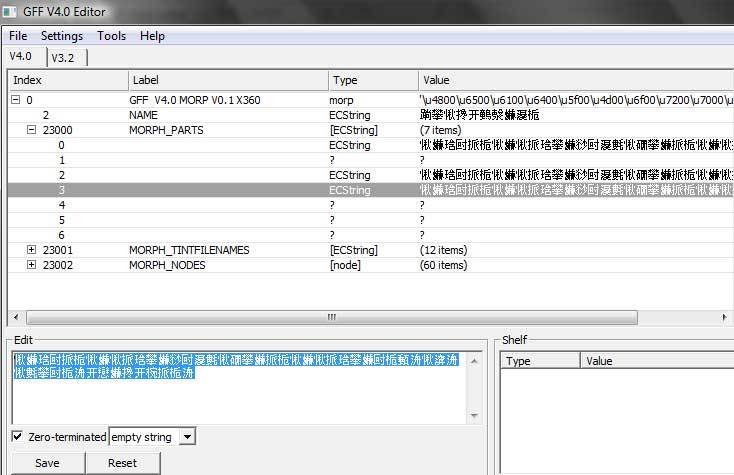
 i mean 8.
i mean 8.