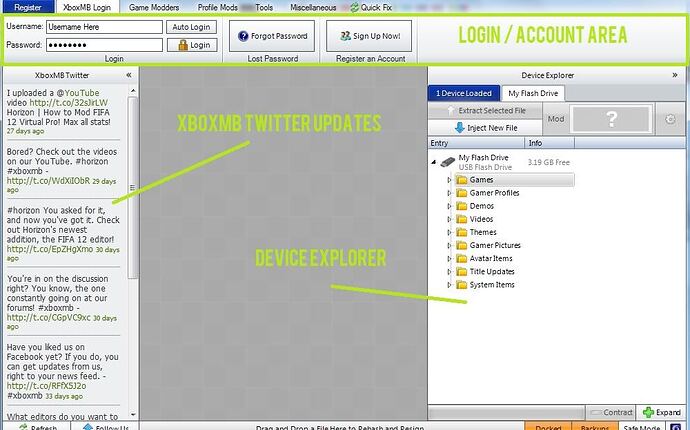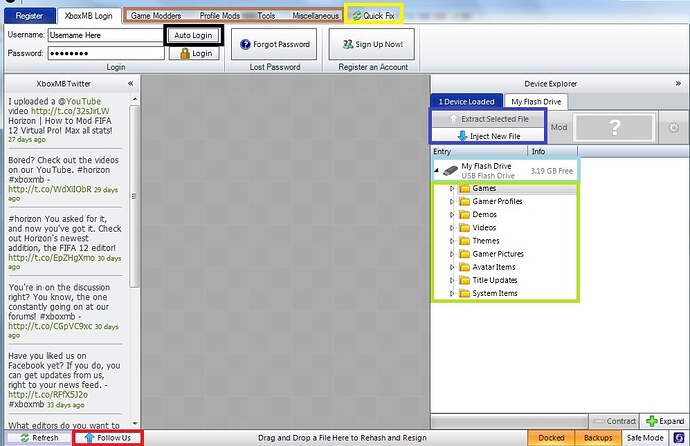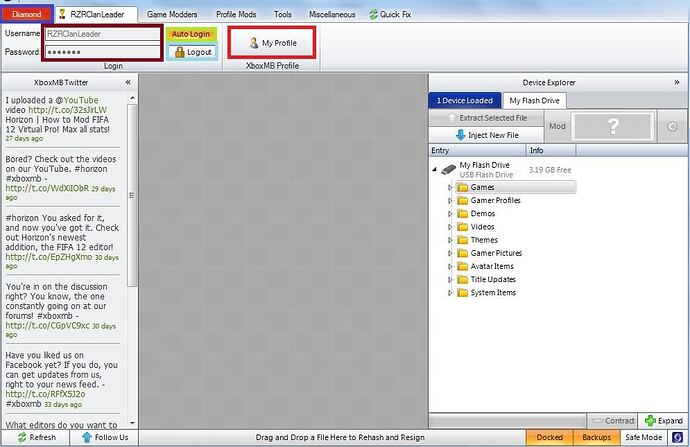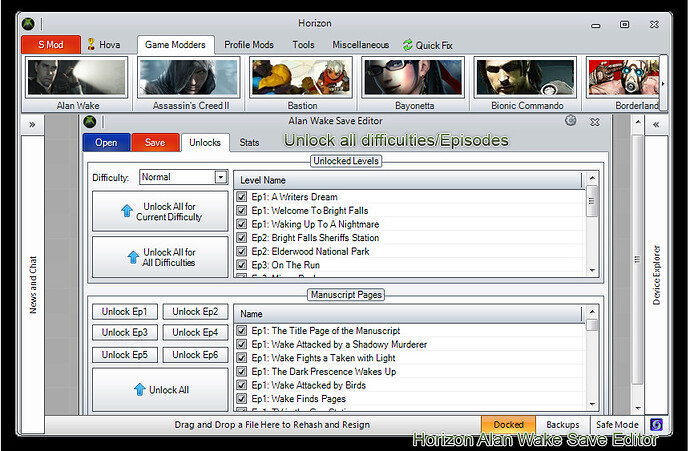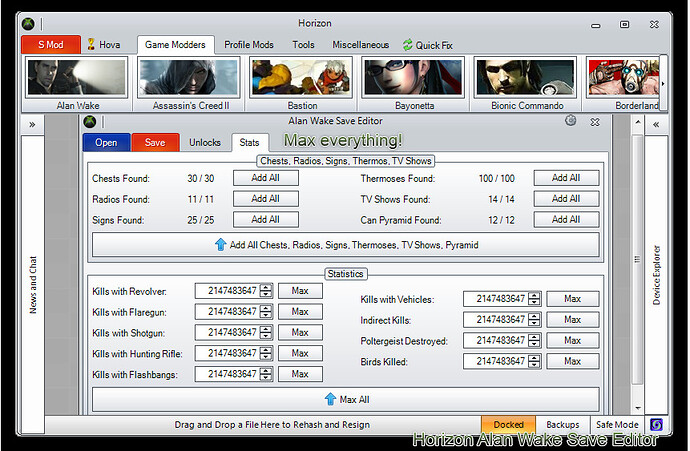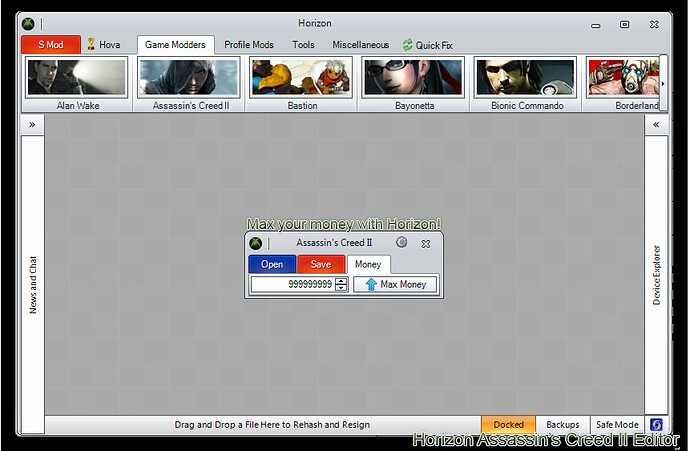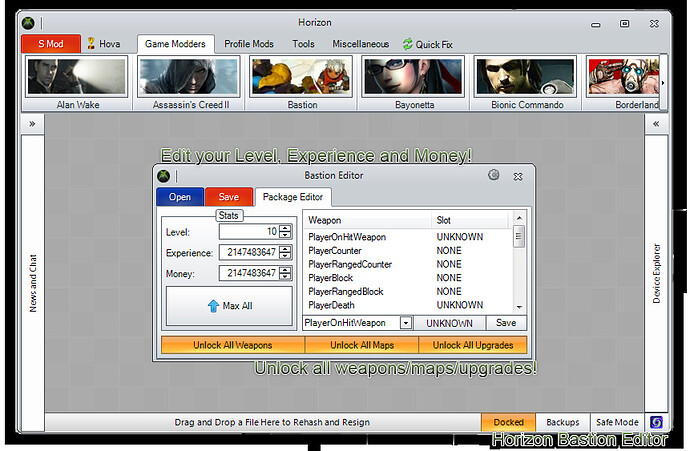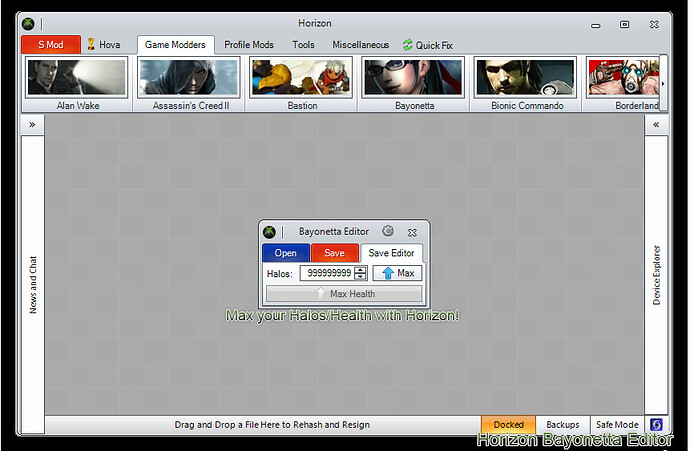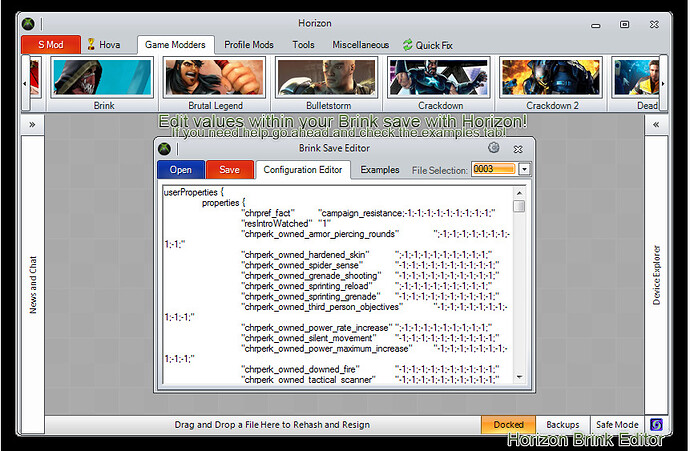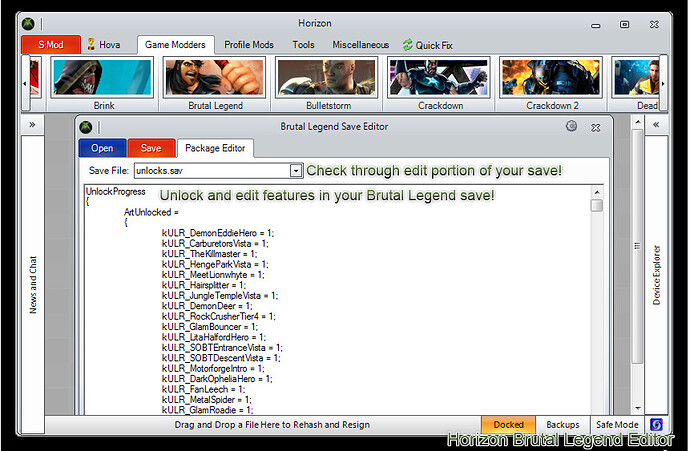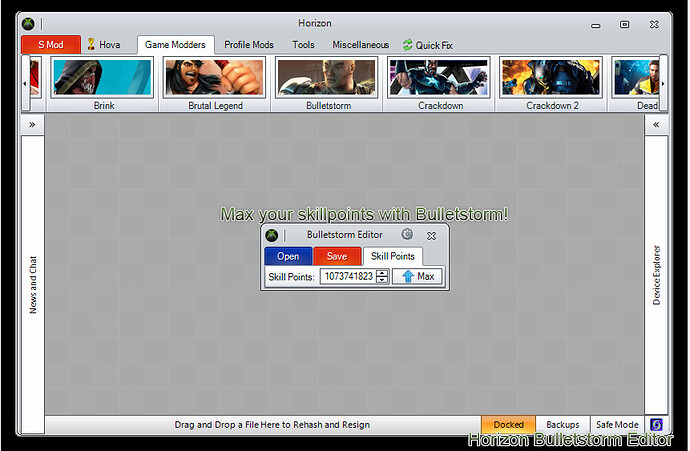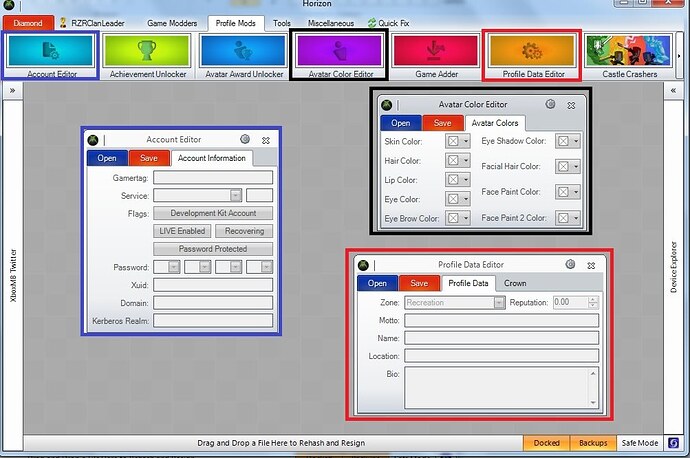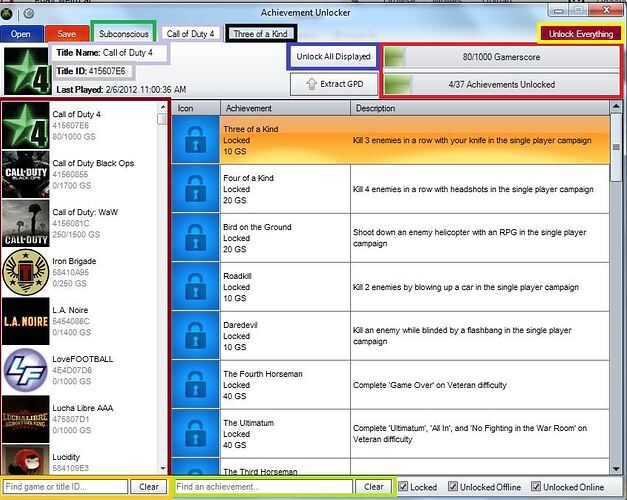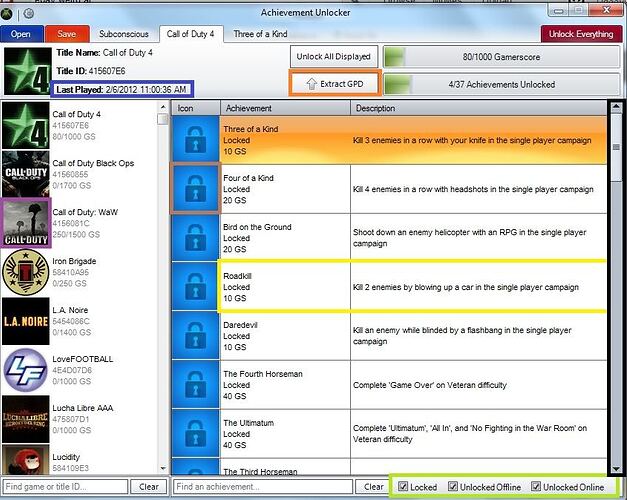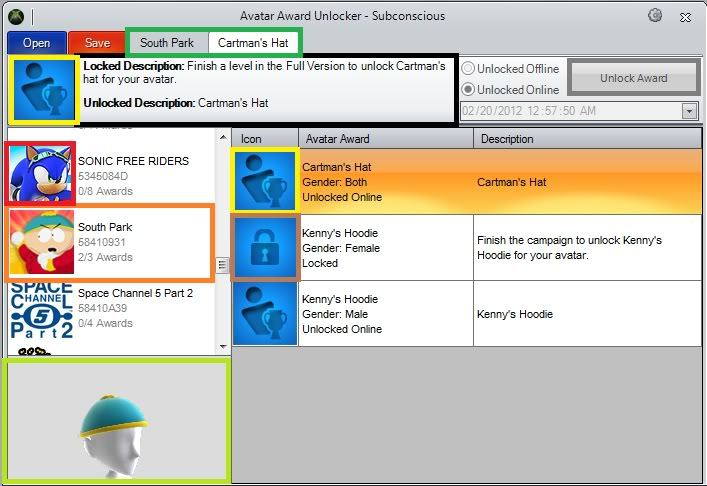Click the picture to download Horizon!
HORIZON DOES NOT WORK WITH WINDOWS 8 YET!
Click here to purchase diamond membership!
![]()
Please Read
I have gotten permission from Chris to make this thread, due to Hova’s thread being a bit outdated and inactive. I have created this all by myself, with the exception of the GPD description by Ellie (stated), and the game modder pictures by Hova. I will eventually replace both of those with my own creations. This will be updated when it needs to be. He said Hova’s thread could be replaced if he deems it better. Stuck 2-21-12 ![]()
[details=Horizon User Interface]
Brown: Different tabs of Horizon; Contains all game modders and tools.
Yellow: Horizon will rebuild a corrupt package.
Black: By selecting this, Horizon will automatically log you in upon each startup. This can be disabled by logging out or clicking the button again.
Blue: Allows you to inject a file (Add a file) and extract a file. (Save a file to your computer.)
Light Green: A specialty of Horizon, these folders make it easy to mod anything!
Light Blue: The size, name and type of your device.
Red: Click to follow @XboxMB on twitter!
Lavender: Refreshes the @XboxMB twitter feed.
Blue: Shows your type of membership on XboxMB.com. If you have diamond, you can use more tools.
Maroon: Your login credentials, password secured.
Light Green: Auto Login is enabled. Notice the orange-yellow color.
Light Blue: Securely logs you out of Horizon, and disables auto login.
Red: Clicking this will bring you to your XboxMB.com profile. (https://www.wemod.com/members/<USERNAME>)
[/details]
Smaller Profile Mod Tools
Blue: The account editor allows you to edit the more complicated side of your account. You can NOT change your gamertag for free with this tool, however, you can change the names of offline profiles.
Black: The Avatar Color editor allows you to modify your avatar’s body colors. You can mod skin color, hair color, lip color, eye color, eye-brow color, eye shadow color, facial hair color, and face paint color. This tool is neat, but it can easily get you banned now. If you would like to try it out, I suggest using an offline profile or a “dummy” account.
Red: The profile data editor allows you to easily edit your motto, name, location, and bio. You may also include foreign characters. The crown tab allows you to choose what “crown” shows up on your profile. This basically is the number of years you have been on xbox live. If you don’t have gold membership on your profile when you mod it, the crown will be reset to blank.
Achievement Unlocker
Allows you to unlock achievements easily!
Green: Profile Name / Gamertag.
Lavender: Game Name.
Gray: Title ID.
Black: Selected Achievement Name.
Blue: Unlocks all achievements for the selected game.
Red: Unlock Progress
Yellow: Unlock ALL Achievements for all games you’ve played or added with the game adder. (Not Recommended.)
Maroon: All games you’ve played or added with the game adder tool.
Orange: Search for a game in the list.
Light Green: Search for an achievement.
Blue: The date and time you last played the selected game.
Orange:
Credit to Ellie:The other button is “Extract GPD”, you’ll need this if you are going to inject it to another Profile, or you can mod the game via GPD.
Brown: This achievement is locked.
Purple: Official Game Icon.
Yellow: Achievement name, status, amount, and description.
Light Green: Filter the achievements.
Tools
Gamer Picture Manager:
Get your favorite gamer pictures, without your not-so favorite prices.
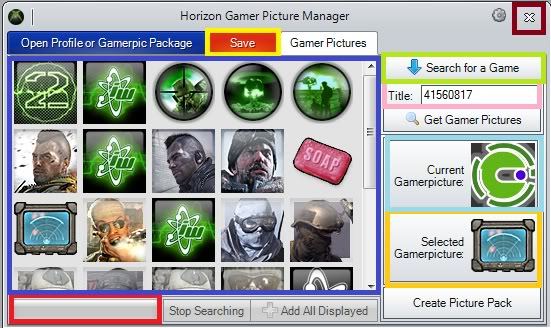
Yellow: Save your selected gamer picture and use it.
Light Green: Search for a game’s official gamer pictures, for free!
Pink: The current game’s title ID; You can type a new ID here if you know it.
Light Blue: Your current gamer picture.
Yellow: The selected gamer picture.
Red: The progress of searching for gamer pictures.
Avatar Award Unlocker:
Unlock new costumes & items for your XBL avatar!
Green: Game Name & Award Name
Yellow: This award is unlocked.
Black: Unlocked & Locked Description
Orange: Game Details (Not Selected)
Brown: This award is still locked.
Red: Official Game Icon
Light Green: Award Item Preview
Gamercard Viewer:
View somebody’s profile quickly with one search of their gamertag.
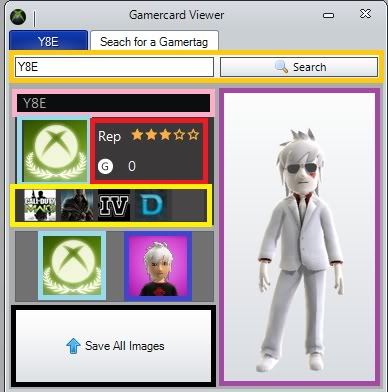
Yellow: Search Option; Search for a gamertag.
Pink: Gamertag of the profile you searched.
Red: Reputation & Gamerscore Amount.
Yellow: Recently Played Games.
Light Blue: Current Gamer Picture (Top), Gamer Picture (Bottom).
Blue: Avatar Gamer Picture.
Purple: Picture of full avatar.
Black: Save the gamer pictures to your computer. (Light Blue and Blue).
Theme Creator:
Create a custom theme to spiff up your dashboard!
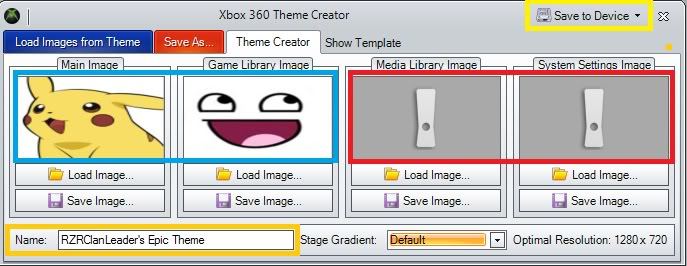
Light Blue: Loaded Images.
Red: No Images Loaded/Selected.
Yellow: Automatically save your theme to a device.
Dark Yellow: Name Your Theme!
Title ID Finder
Find a title ID for a game.
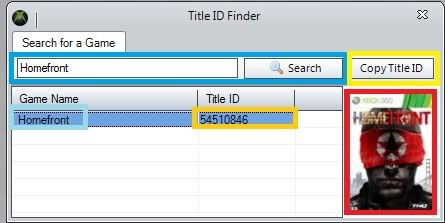
Light Blue: Search for a game.
Sky Blue: Game Name.
Dark Yellow: Title ID of the game.
Yellow: Copy the selected title ID to your clipboard.
Red: Cover/Case Image of the selected game.
Change Log
2/20/12 - Thread Created and cleaned up. (RZRClanLeader)
2/22/12 - Added Some Graphics & Such. (RZRClanLeader)
Special Thanks
Hova
Ellie
Heletek
Chris
Michael
![]()