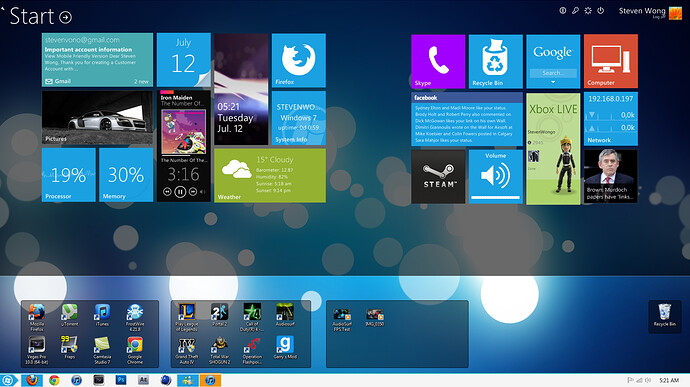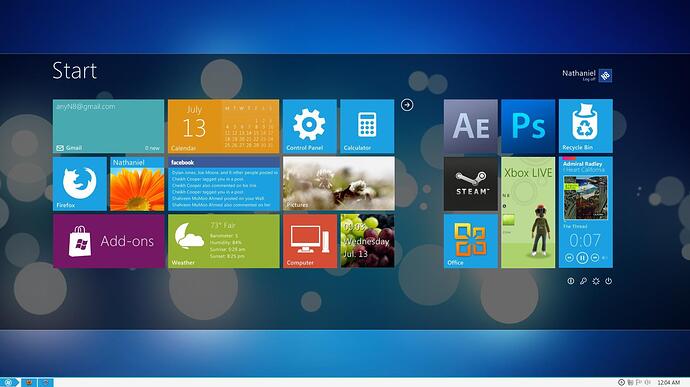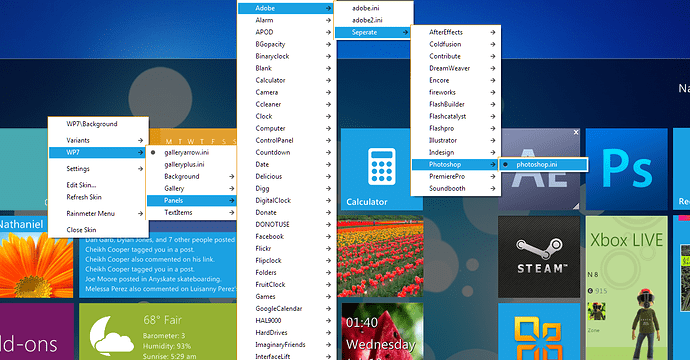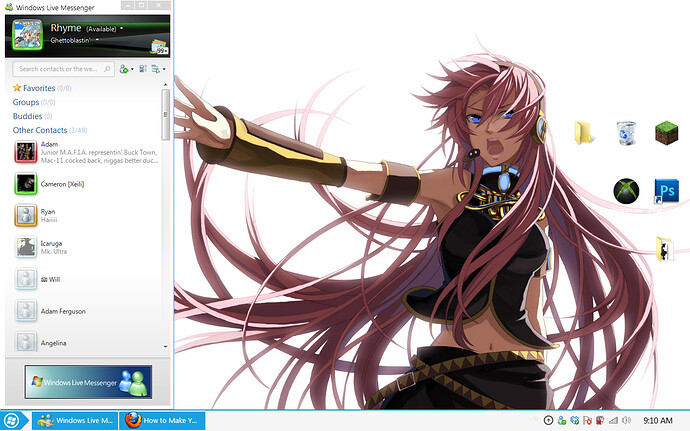This is my Tutorial on how to make your Windows 7 look Like Windows 8. After Figuring it out myself, I came up with this.
Step 1 - Rainmeter
Download and Install Rainmeter
Step 2 - The Files Needed
Download the files for this to work.
Rainmeter Theme - Omnimo 4.0
Zetro [Taskbar and Custom Theme Patcher] - Zetro 1.2
Icons [ Not Necessary] - Suave Icons
Start Orb - Microsoft Metro Start Orbs
Step 3 - Installing and Patching for the Zetro Theme
HOW TO INSTALL THE THEME
- In the Extras folder there is another folder with a name “Uxtheme Patch”
- Enter the folder then right click and Run as Administrator the “UniversalThemePatcher-x64” or “UniversalThemePatcher-x86”
- Click on all 3 buttons with the name Patch from the Top to Bottom
4. Restart your computer - Go to the Theme folder and then pick if you want your Taskbar on the Top Or Bottom
- Top/Bottom, Open one folder and you should see a Zetro Folder and Zetro
- Copy and paste that into C:\Windows\Resources\Themes
- Right-Click desktop and select Personalize
- Under Installed Themes select Zetro
Step 4 - Changing Your Start Orb
- In the Zetro Pack, Go to Extras
- Select Windows 7 Start Orb Changer
- Run Windows 7 Start Orb Changer as Administrator
- Select Change
- Go to where you saved your Start Orbs and select one
Step 5 - Changing Your Navigation Buttons
- In the Zetro Pack, Go to Extras
- Select Navigation Button Changer
- Run as Administrator
- Click an icon, then select change.
- Repeat for all the icons available.
Step 6 - Customization
No steps here. Just customize it to how you like it.
Step 7- How to Change Icons
NOTE: This is not a required step.
- Right-Click the application you wish to change the icon of.
- Select Change Icon
- Select Browse and go to where you saved Suave Icons
- Select Icons folder
- Find icon and select it
- Select ok, and Boom! Shes done!
Remember to Thank if it helped!
PLEASE NOTE: Those Black Rectangles housing my applications is another program called Fences. You can look that program up if you wish to use it also. Its simple and shouldn’t need a tutorial.