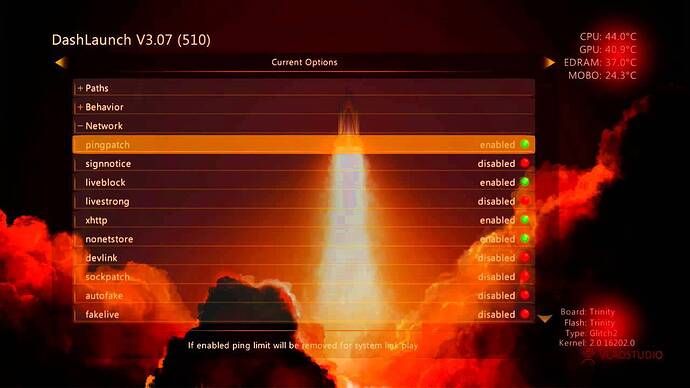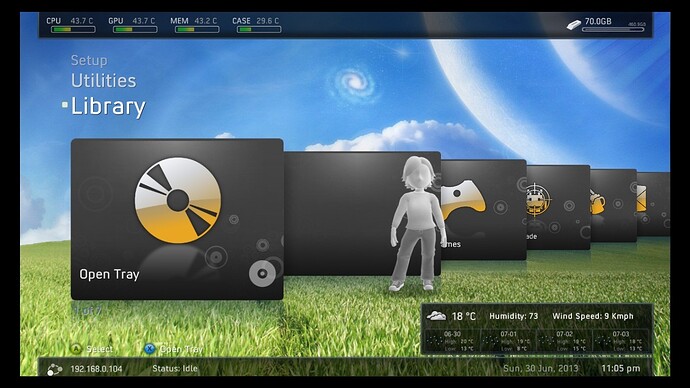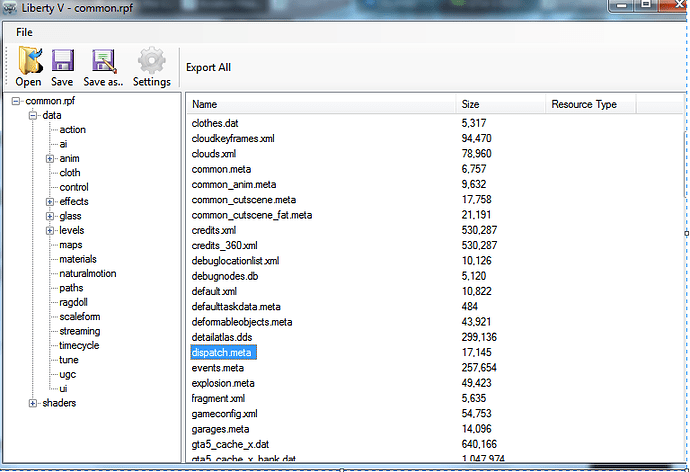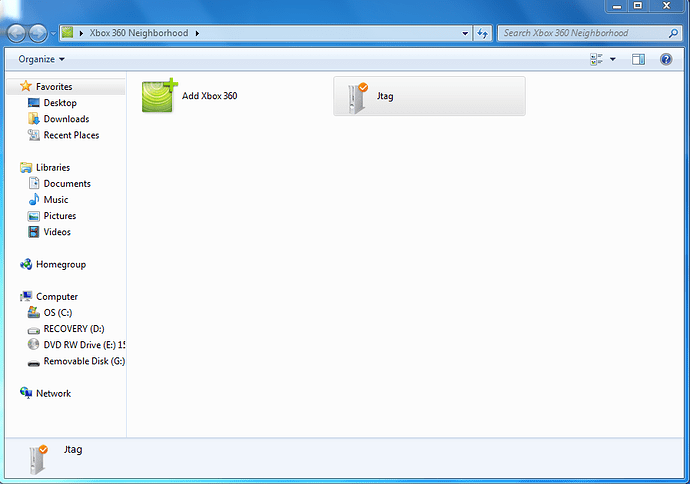Hey guys!
I thought I would post this because I wanted to help out people with questions on modding for the xbox, where to start, what to expect, etc. This is still a rough draft but I thought I would share it and keep you updated with it  I’m open to any suggestions on this Document, what to add/cut out, and if you would like- I’d be happy to share the Google document with you and let you edit this as you wish:) to add things or touch up on topics.
I’m open to any suggestions on this Document, what to add/cut out, and if you would like- I’d be happy to share the Google document with you and let you edit this as you wish:) to add things or touch up on topics.
Hope this helps guys and enjoy! 
-Splitshot109/Xeswift
Splitshot109’s guide to Xbox 360 modding
An instructional book (for educational Purposes only of course) by Xeswift/Splitshot109
Table Of Contents
Introduction- USB Modding
Hotswapping101
Getting into the fun stuff: Jtags/RGHs
Setting up Dashlaunch
Freestyle Dashboard
Downloading Games to XeX Menu
Setting up X360 Neighborhood
Using RPC/RTE tools
Keyvaults, what are they and how are they used?
Stealth servers- What to know.
Setting up stealth
Introduction- USB Modding:
Before you modify any video game on an xbox 360 (or the console itself), You need to understand the difference between the different types of modifications you can do.
The first way of modding I am going to explain is using a USB Thumb drive to edit your call of duty games. USB modding is simply editing your single player progress through Gamesaves from your console. When you play campaign on a call of duty game, your progress is saved in a “.svg” file on your hard drive. You can take a USB thumb drive, copy the “.svg” file to the configured thumb drive and plug it into your PC.
Now, if you just did this- you will realize the .svg file will not show up on the USB. This is normal, as you need a way to explore the part of the USB that holds the xbox data. You can use an application downloaded from the web to explore these hidden areas of your USB, and edit the .svg file from the USB through the application. It sounds overly complicated, but it is quite simple. Two well-known savegame editors are Horizon, and Modio. Horizon is more on the side of editing separate details on your personal savegame file, whereas Modio is an application where people share their own personal modded save game files. You can download their modded save games and label them as your profile’s savegames, plug them into your console’s HDD and play a modded campaign mode where you could have unlimited ammo, modded weapons, godmode, flying around the game, etc.
USB mods can not be used to edit your rank in the multiplayer section of call of duty, but on some occasions you can. You can download a save game, load the game up, exit single player, and you will have a temporary infection if you go onto a co-op section of call of duty (I.e zombies or survival mode). However, newer call of duties prevent modifications on co-op/zombies. Black ops 2, Call of duty: Advanced warfare, and Call of duty:ghosts do not allow you to modify the co-op section of the game. Older call of duties like World at War are best for USB modding, as you can get a mod menu in the co-op/zombies section of the game.
Hostswapping 101
Now, you all know that if you hover over the option to launch a game on an xbox, and you click “Y”, you can choose to install the game to your hdd. This still means you need the disc in the tray, but the game stops spinning if you have it downloaded. You can use this to download a modded version of your game burnt onto a DVD to your HDD, which would have a mod menu on it permanently for old games like GTA IV and World at War.
A little background on xbox games; All xbox 360 games are burnt to discs in .ISO format. In order to install a modded ISO disc to your console, you need to hot-swap. This does involve taking your console apart, and opening your DVD drive. As seen in the picture below, hot swapping your console means you are clicking “download” while your original disc is in the DVD drive, then quickly switching the discs so that your console installs the modded ISO Disc. The console does not realize you have swapped discs if you do it fast enough, and you will have successfully downloaded a mod menu for an old xbox 360 game. You could buy a pre-modded ISO disc, or simply make one yourself and hotswap.
You could also save time by purchasing a flashed xbox 360, which is a console that can download ISO mods without needing to be hot swapped.
Getting into the fun stuff:JTAGS/RGHs
Jtags and RGHs are by far my most favoured way of modding. A Jtag is an xbox that has a computer chip soldered into the motherboard. This computer chip is better known as a “Glitch Chip”, and it allows the console to run/write unsigned code into your games. You can only Jtag xboxs that are on a very low dashboard, and only can be done on xbox Phats.
If you have an updated console though, you could always RGH it. RGH stands for Reset Glitch Hack, and it is done using basically the same method as jtags, except you can RGH any console (With the proper Glitch Chip). It still requires a physical chip soldered to your motherboard of your console.
Even after RGHing/Jtagging- you only have a console with no way to write the coding into it. You must install a number of applications to even start modding. Here’s what you’ll need:
On your console:
XeXMenu 1.1 (or 1.2)
dashlaunch
FreeStyle Dash(Optional)
A couple Games of choice downloaded to Xex Menu
On your PC:
Working windows 7 or up
Xbox 360 Neighborhood
A couple tools and bypasses for games
Reading Guide: XeX Menu
Xex Menu is an application that all RGHs and Jtags absolutely require. This allows you to edit/add/remove files from your console. Xex Menu 1.1 looks like this:

XeX menu 1.2 looks like this:
Installing XeXmenu to your console can be done two ways:
-Through an ISO Disc
-Through USB
You can burn the application to a disc and run xexmenu on your console, or you can simply install the downloaded game to your console’s HDD by downloading the game to your USB. Xex menu also allows USBs that aren’t configured for Xbox 360s to be used. This is how you can copy games or plugins to your HDD. In order to install XeXmenu to your console, you need the Horizon tool to rehash the files onto your configured USB, so that XeX menu will pop up as a game on your console.
Setting up Dashlaunch:
Dashlaunch is an Application you can download and run through XeX Menu. It is designed to set plugins to your console, so that you can connect your Modded xbox to your PC through Xbox 360 Neighborhood, Set Up stealth, use RPC tools, etc.
Dashlaunch looks like this:
WARNING: Certain plugins CAN and WILL brick your console, so be careful and make sure the .XeX file is trusted!!
Freestyle Dashboard:
Freestyle dash is a custom Dashboard where you can view games you’ve downloaded through xex menu and run them(you can do this in xex menu as well) you can rip games straight from the disc using dashlaunch(also in xex menu), run emulators for other consoles, system link with other consoles, and much more! You can customize the look of your dashboard and how it is setup as well. Freestyle dash looks like this:
Downloading games to XeXmenu:This was one of the things I struggled with when I started modding, so I thought sharing how to do it would help some people out:
You can install a game two different ways:
-From USB
-From game disc itself
From USB:
What you want to do is download an expanded version of the game of your choice to your pc. I just Torrented a couple the games as it was easier. You should end up with a folder labeled the title of the game, and all the files in the game:
This folder holds all these files, so simply copy the folder to your usb, then to your HDD through XeX Menu. I added a subfolder in XeX menu labeled “games” to keep it nice and organized.
[size=30]Ripping a game from the disc:[/size]
Simply put in the game of choice, open up XeX menu and click Y. you should get another menu to choose from, simply click CopyDVD. The game will be copied in a folder on your HDD.
Off to your PC
Now that your console is setup with the basics, it’s time to move onto your computer to prepare to host online.
The first thing you want to do is establish a connection between your console and computer. You must download Xbox360 Neighborhood to do this.
X360 Neighborhood is an Application that links your console and PC over wifi. The home screen looks like this:
In order for Neighborhood to work, you need to set a plugin in dashlaunch called “XBDM.exe” This is why dashlaunch is so important, as you need it to link your console to your computer. Neighborhood is the key ingredient to using modding tools, like RPC, XRPC, JRPC, RTE, and gold spoofers.
Installing X360 Neighborhood:
What you’ll need:
-USB/Thumb drive with 1gb+ space on it
-working windows pc (windows 7 or higher)
-an RGH/Jtag
Step 1: Download neighborhood and set it up on your pc.
Step 2: Download xbdm.xex and copy it to your flash drive
Step 3: Go onto your rgh/jtag, and connect your console to your wifi. If you do this correctly, it will not console ban you. Simply type in your wifi password, and when your console is performing a “xbox live connection test”, press “B’. This will keep your console linked to your router, but not to Xbox live services.
Step 4: Copy XBDM.xex to your hdd
Step 5: save your plugins on dashlaunch by clicking RB, hover over HDD and click “X”. This will save your dashlaunch settings to your console when you exit
Step 6: Open up XeX menu, and keep clicking RB until you get to the page on XeX menu that shows your GPU and CPU temperatures, and your console’s IP Adress.
Step 7: Go and click “add xbox 360” on neighborhood, and type in your console’s IP Adress. Note: your console and computer must be on the same wifi network for this to work.
It will prompt you to select this console as default xbox, simply click yes and you’re good to go with neighborhood!
After you’ve installed neighborhood, you want to make that hard work worthwhile and start modding! RPC/RTE tools use the connection over wifi and the connection between neighborhood and your console to work. You can get rank editors for games, Trainers for games, Recovery tools, etc.
[size=30]Using RPC/RTE Tools:[/size]
This is probably one of the easiest steps to do when you are setting up an RGH/Jtag:
What you’ll need:
-USB from previous tutorial
-PLugins downloaded
-Tools downloaded
Step one: Download these plugins and copy them to the root of your
HDD
Step two: Set the XeX files as plugins in dashlaunch
Step three: test out your tools on a game! you must have the game opened to use the tool, and unless it auto-connects, there should be a “connect to console” button on the tool.
Keyvaults: What are they?
A Keyvault (Or KV for short) is a file that can be found on your console’s motherboard. This file holds your system’s serial number, DVD key, CPU Key, etc.
If you get console banned on your jtag/rgh, you are simply getting that little KV.Bin file banned. If you buy another one and swap out KVs, you won’t be console banned anymore. You can extract a KV.Bin from an xbox, and sell it to hosters. KVs can last for different amounts of time before getting banned, all dependent on if they are type one or type two, what stealth server you’re using, or if you put the CPUKey.Bin along with the KV.
Stealth Servers: What to know:
Because microsoft can detect your RGH/Jtag instantly and ban it, you want Xbox LIve Stealth to spoof your console to look like a retail one
If you are planning to start hosting on an RGH/JTAG you might want to understand how getting online works. After setting up neighborhood, and you have an unbanned KV, it’s time to purchase some stealth. Xbox Live Stealth is a server where you can purchase a certain amount of time to be on. There are now a variety of different servers you can buy, with different perks. Some stealth servers have XOSC Spoofing, which extends the time on your KV, Other servers provide Microsoft Point Hacks, so that you can purchase any game from the microsoft online store for free. Some servers are better than others, but since this is a non-biast informational tutorial for educational purposes only, I wont say which one is “The absolute Best”. Without these servers, your console would not be able to connect to Xbox Live and not get instantly banned.
Setting up Stealth:
What you’ll need:
-USB From Last tutorial
-PC Running Windows
-neighborhood installed
Step one- have neighborhood opened and open up your chosen stealth service’s Website.
Step two- Copy the Stealth Server’s XeX file to your HDD using neighborhood
Step three, Launch Dashlaunch and Set the XeX you just copied as a plugin
Step Four- Make sure your KV.Bin and CPUKey.BIn are also copied to the root of your HDD
Step Five- Make sure liveblock is DIsabled in dashlaunch and you’ve saved your changes
Step SIx- Reboot console and you should be online!
NOTE: Most servers have notify you that they are rebooting to finalize, and will restart your console. This is normal, and after reboot you will be online.