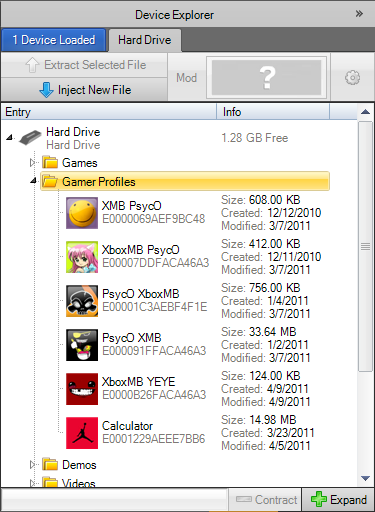How to use the Gamer Picture Injector (GPI)
Difficulty level: Noob friendly 
This tutorial will show you how to use the Gamer Picture Injector in Horizon.
Follow this in-depth, step by step tutorial, and you can have any gamerpicture you want - that includes the ones from the marketplace.
1. First and foremost, make sure you have Horizon. If you do not, download it here
2. Next, you want to open Horizon (obviously).

If you are on Windows Vista or above: RIGHT CLICK HORIZON and select “Run as Administrator”
3. Once Horizon is fully loaded, expand the “Device Explorer” panel at the right-hand side of Horizon, pick the profile you want to change the gamerpicture on (if you are struggling to use the Device Explorer, please refer [url=]here). Once you click it, hit “Mod” and chose “Change Gamer Picture” from the drop-down list.
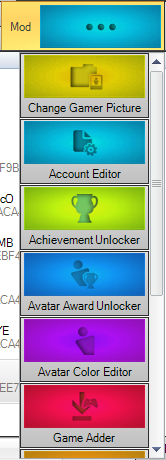
4. Once the Horizon Gamer Picture Manager has successfully opened, click on “Search for a game”.
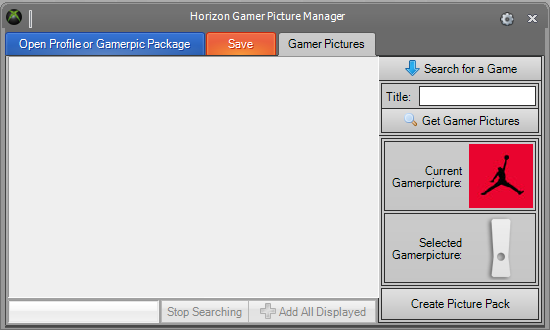
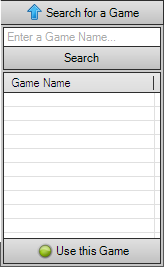
5. In the text-field provided, type in the name of the game that has the gamerpicture you want, for example, “Dishwasher” or “Call of Duty”. Once the results are loaded, double click the game you want in the list (See Step 4).
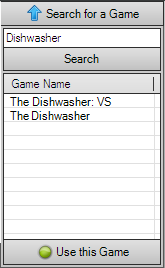
6. Once you have selected the game you want, click the “Search for game” button again, this hides the game list. Now find the gamer picture you want and click it once.
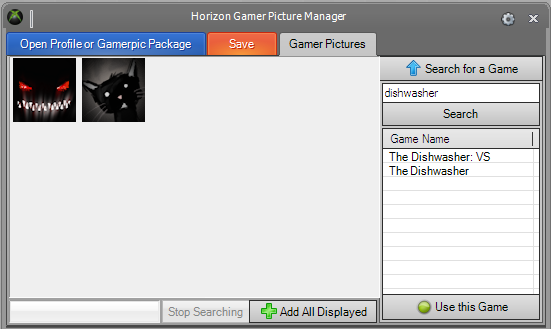
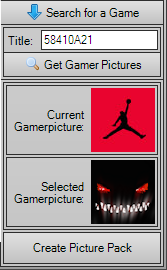
7. Once you see the picture you want in the Selected Gamerpicture box, hit Save and Horizon will do the rest for you.
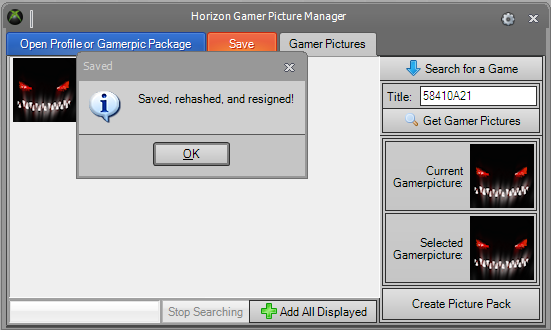
Plug your Hard Drive or USB back into your Xbox with your account on it and show off!
Note: This does not save the Gamerpicture to your hard drive, it just replaces your current one.